Since the dawn of Teams we have had individual Teams, and we have had channels. Some years ago, private channels arrived letting us create channels in Teams that could be seen only for those team members that had been given specific access to it. The drawback here was it could only be visible to existing members and therefore somewhat limiting it’s use. That meant if you had to share the private channel with a member outside of that team, that person would need to have access to everything else in that team.
Now there’s a new guy in town, called Shared Channels. This let’s you create channels that are easily shared across own teams, but also external members can be added. You can now create a place where different teams can collaborate safely and seamlessly. And the good news here is: to access a shared channel you are not required to switch between companies in Teams! How about that?
But first…
Have you set up your tenant for collaboration? If not, follow my technical article on how to do it: https://blog.bardalen.no/index.php/2023/08/11/shared-channels-in-teams-how-can-you-set-it-up/
Done reading? Good, let’s continue!
Add your first shared channel!
Open up Teams and go to a team where you have permission to create a new channel. Choose the threedot-menu beside the Team and «Add channel». Give it a name and preferrably a description. Click «Create».
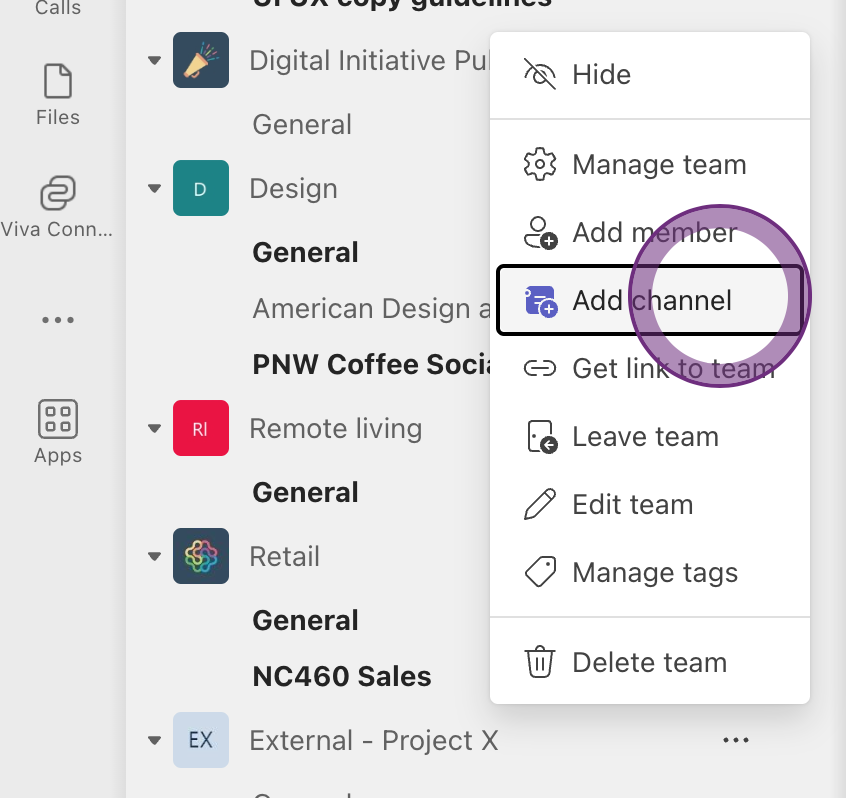
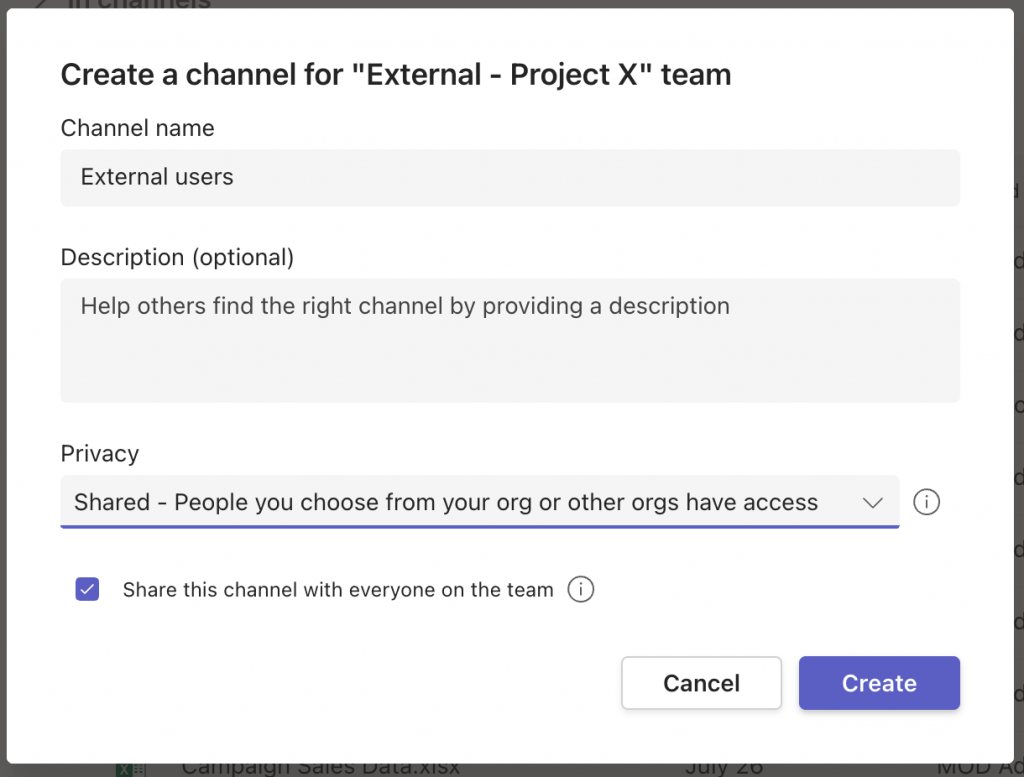
Add members to the shared channel. This can be both internal and external. In this example i Search for an external part and add that user via the persons email address. Just remember to click «Share», before clicking «Done»:
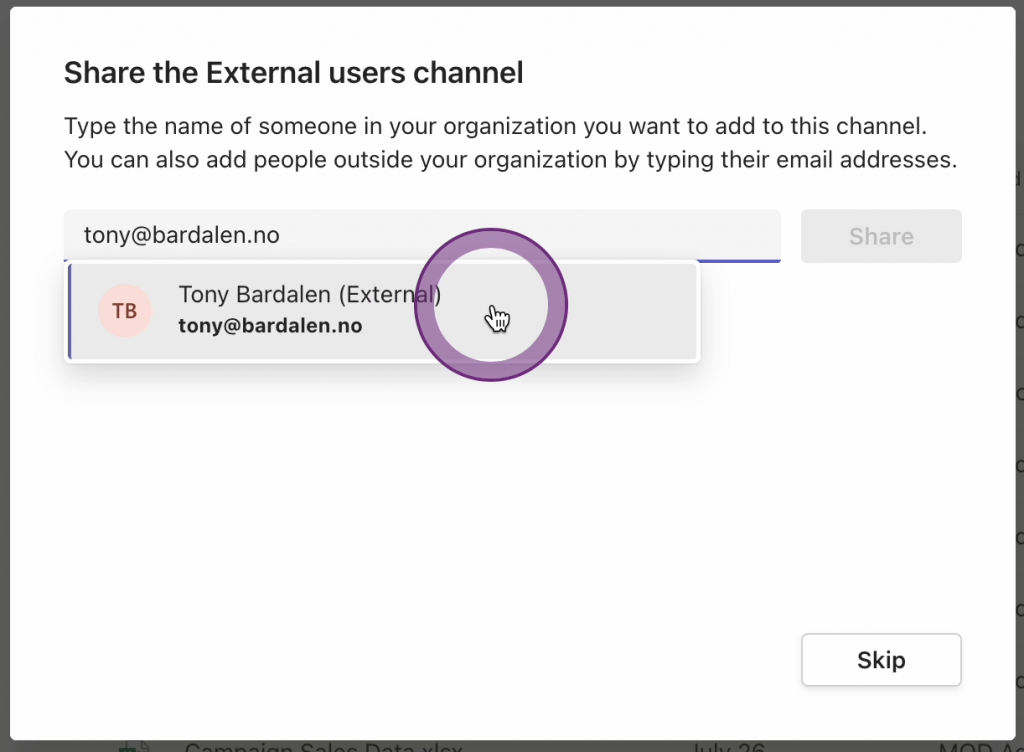
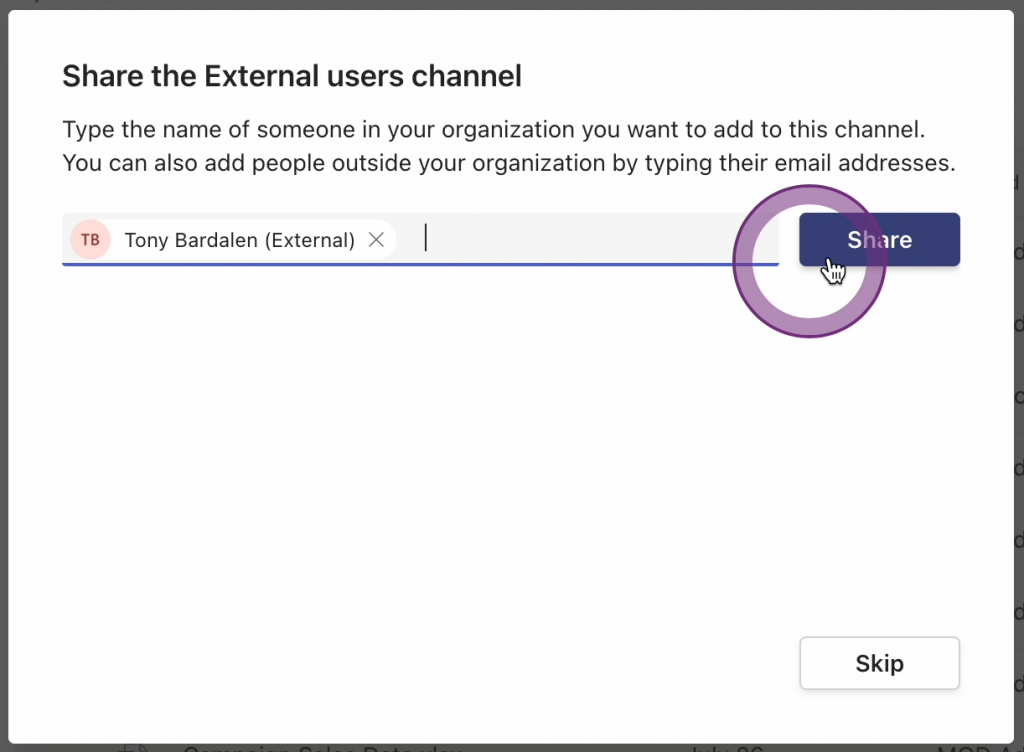
Using that shared channel
So now your shared channel is ready for action! It looks and behaves mostly like a normal channel. But it’s shared with an external part and everything. Think of all the possibilities! But what does it look like for the other part? The experience for those externally is quite different from private channels.
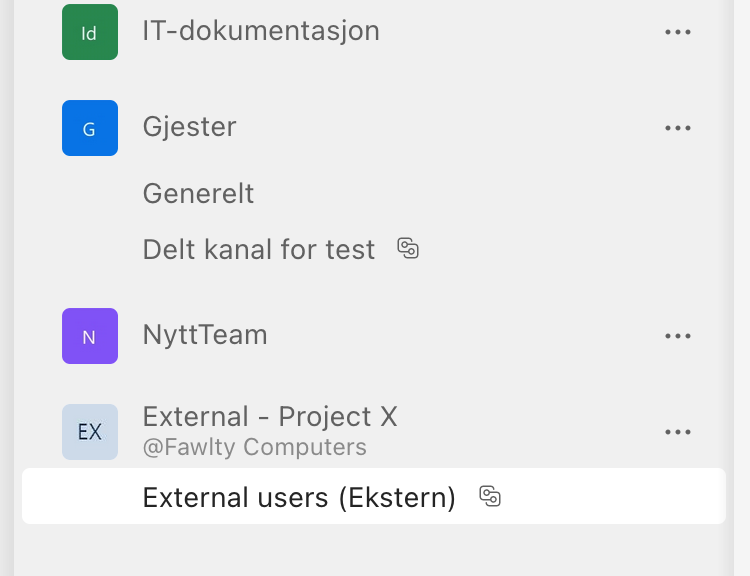
Look! It appears in the same list as rest of the other Teams. No need to switch between tenants! I can only see that specific channel and I can see the name of the Team and from which company it belongs. Great stuff!
But wait, there’s more…
What if I told you shared channels can be shared with other Teams as well? Yup, they can. Let me show you…
On the threedot-menu belonging to the channel you have som choices:
- With people
- With a team
- With a team you own
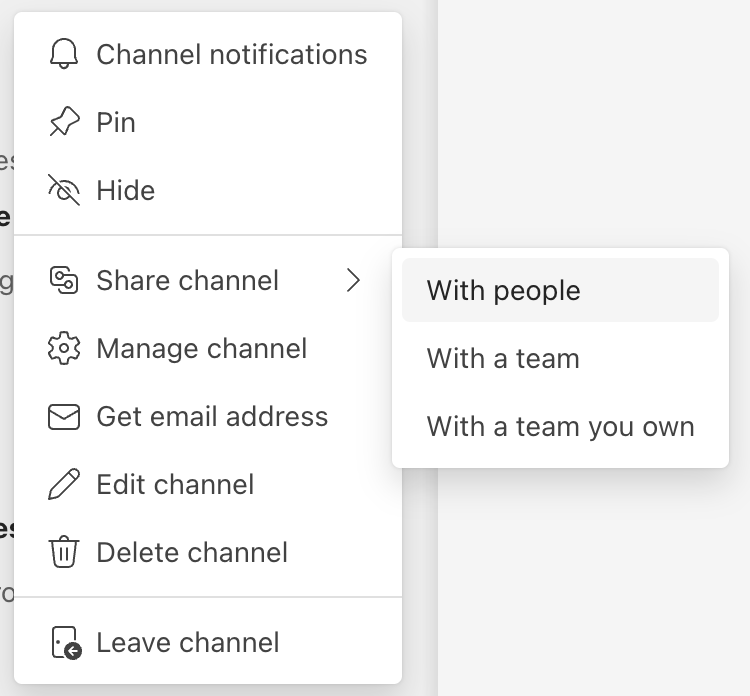
With people: means you can share this channel with both internal and external people seamlessly like they belonged to the same organization. This is the same sharing method as when you create the channel and invite people here.
With a team: here you can send an invitation to a team owner in another team (internally or externally!) and they will have to accept or decline that invitation. When they accept, they have to decide under which team they want to put it. Choose a team (I chose the team Communications) and click «Done». When that’s done, the owner of the channel must then accept this before it’s visible.

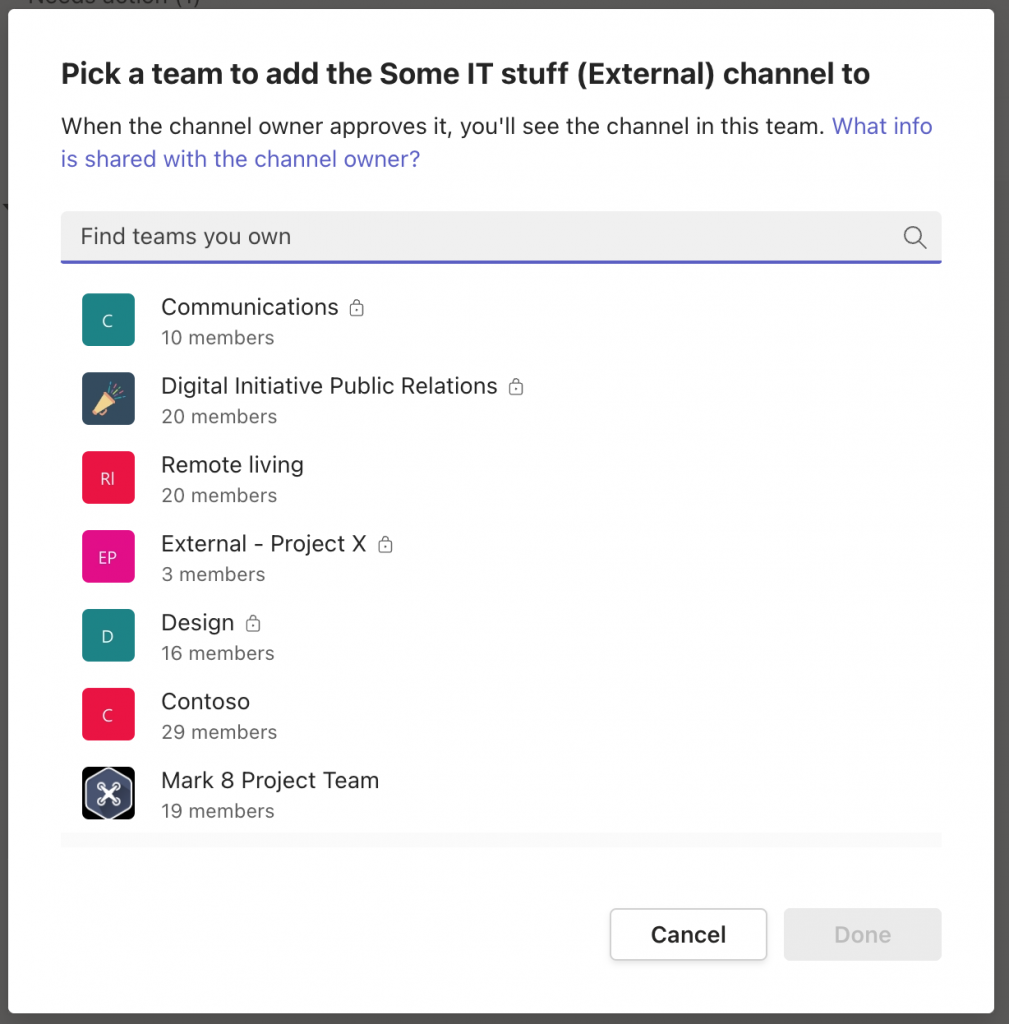
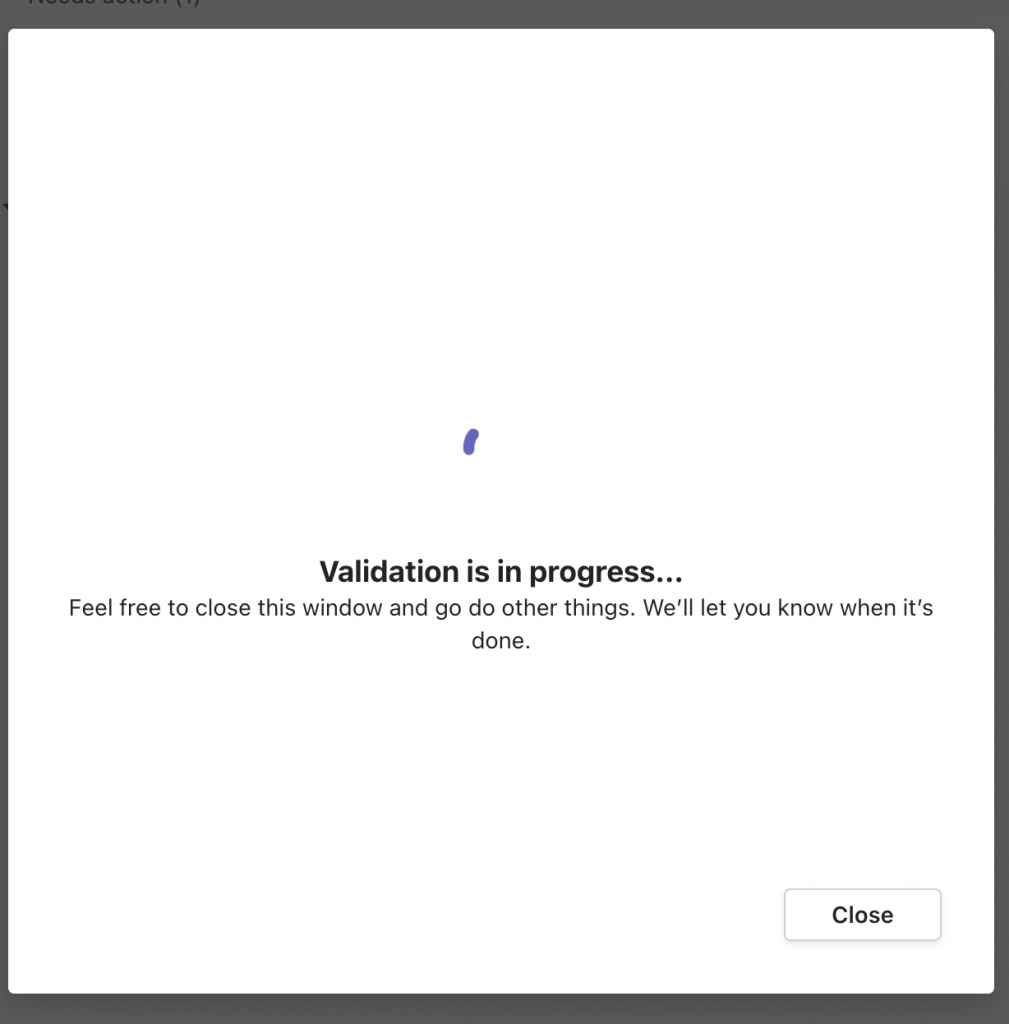
Finally accept the location of where the external part places it:

And there it is:
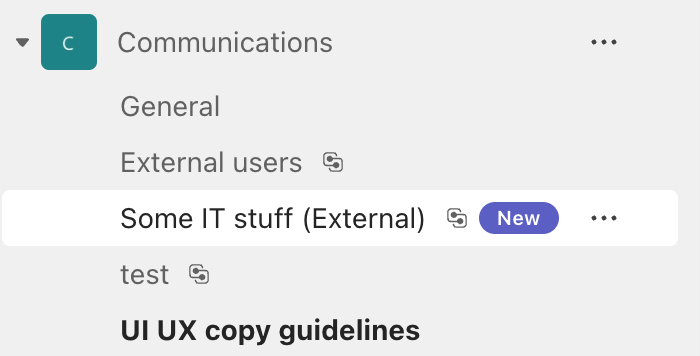
The last option for sharing a shared channel is with a team you own! Works in a similar way as sharing with a team, but here you just choose which team you want to share it with and place it there among the other channels.
Summary
Now you have created a place where people on different teams and in different organizations can collaborate safely and seamlessly. This should be a welcoming feature to Teams.
Have you been using shared channels? Let me hear what you whink about it down in the comments!


